To carry out this activity we will take Spain as an example. According to the Soil Taxonomy Classification established by the US Soil survey staff, we can find 4 types of soil orders in Spain.
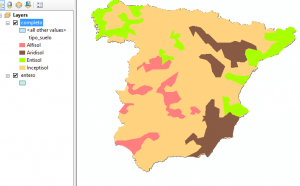
We will use a map where we appreciate these different types of soil orders but the only information that we have in the Attributes table is their names. Therefore we are going to join information so that we can also find the description of each type of soil in the attributes table.
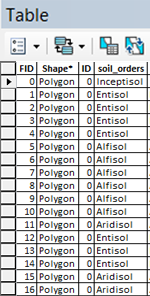
We need to do a Table “Join” to do so. To link the Excel table to the attributes table we need a column indicating the name of the types of soil orders and another column with the information that we are interested in including. In this case, with the soil orders characteristics.
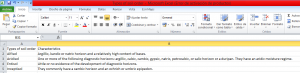
Right click the layer in ArcGIS and choose “Join and Relates” > “Join”.
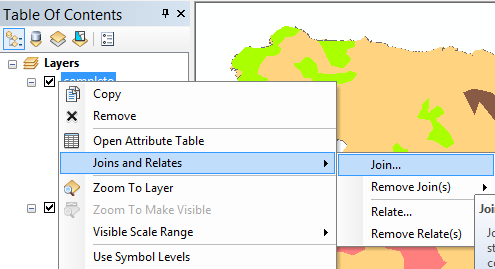
In the dialog box fill in the fields as follows:
- What do you want to join to this layer?: select “Joins attributes from a table” (this is important because choosing the other option will generate a completely different table).
- Field number “1”: Select the field form the attributes table that we will use as join, this is, the filed that ArcGIS will join to the Excel table.
- Field number “2”: Select the table to join to this layer, in this case the Excel Sheet 1.
- Field number “3”: Choose the column in which the join will be based.
Both columns are named “soil_orders” (in the Attributes Table) and “types of soil order” (in the Excel table).
- “Join options” is to decide if we want to keep all records (maintaining all attributes including those that do not share the common field with the table, appearing the word “Null” instead) or just the matching ones between tables (it will only keep those records with a matching record, erasing the ones that don’t).
For this example it doesn’t really matter as in the Excel table we only have records that are matching.
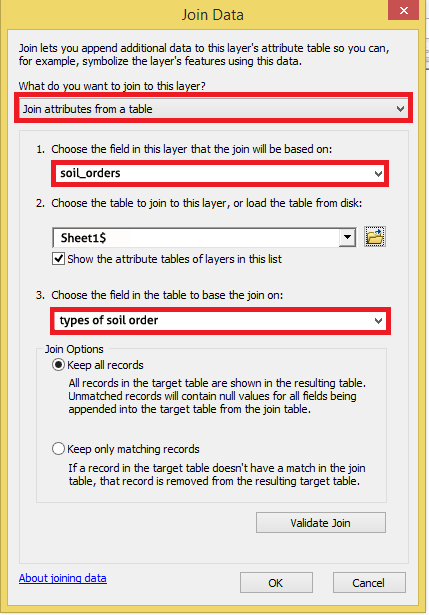
The resulting table will be an attributes table joined to the Excel table and it will look like this:
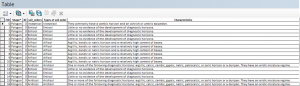
In case we have made a mistake or we are not interested anymore we can remove the join by right clicking on the layer and choosing Join and Relates > Remove Join(s) > Remove All Joins.
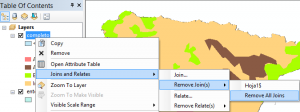
We can carry out several joins as long as the join is not using the same attributes field (column).
Quality training taught by professionals
RECOMMENDED COURSE








Leave A Comment