We have been recently asked for this software, due to our course in Digital Mapping with ArcGIS and AutoCAD MAP 3D. In this post, we are going to explain the way you will get your desktop application AutoCAD MAP 3D instaled on your computer.

In the first place, we have to download the software from the ofifcial website There are three ways to do it:
- Buy AutoCAD Map 3D from the AutoDesk store.
- Download a free and limited version of this program. It is a 30 days- trial.
- 36 months – trial version for students.
We are going to explain the third option. Follow these steps and you will be ready to use it:
Click on this link.
1. Create your own account.
2. You will have to fill all the fields, as shown in the next image:
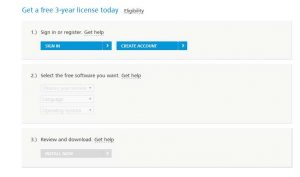
3. But now, click on “Create Account”. Fill the Get Education Benefits window. Then, click on next.
4. Another section opens; this is for your data. When finished, click on Sign Up. Finally, you will see this window, requesting for activating your acount via email.
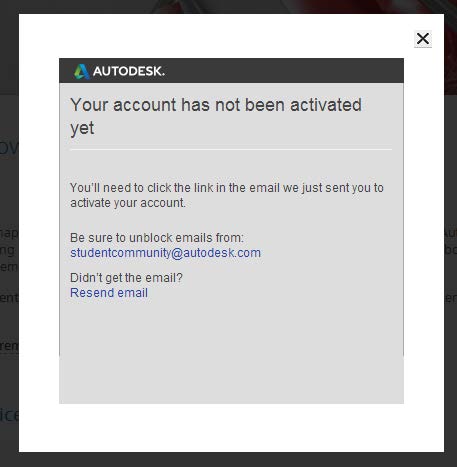
5. Thus, open your email that you included in the previous form and open the message “Welcome to AutoDesk” by clicking on its link.
6. Now, you are back in the website (Image number 1), but this time, there is the message “Welcome back, <your name>”.
7. Click on the blue square which contains “Sign In” message. It requires the user name / email address and the password we established in the previous form. Then, click on “Sign In”.
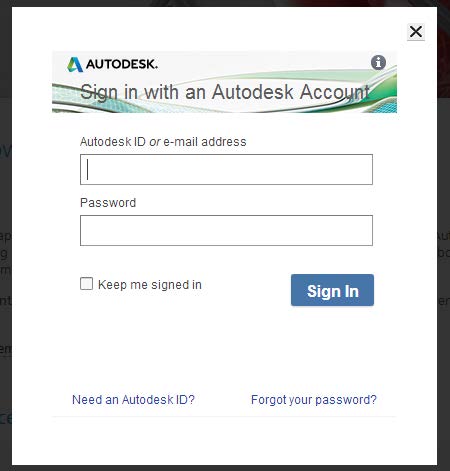
8.Now, the main page opens. We are able to edit the second point of the first image (select the free software you want).
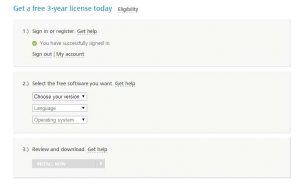 9. Choose the version of AutoCAD MAP 3D to download, which is currently the 2016 version.
9. Choose the version of AutoCAD MAP 3D to download, which is currently the 2016 version.
10. Choose the language. It is highly recommended to use English, because this program has been developed in English. Furthermore, all documentation is in English, that means that all the commands will be shown in English.
11. Indicate the operating system of your computer.
12. Click on the blue square “Install now” and select the path were the .exe file will be stored.
13. Open the file when it completes the download process. Proceed to install the program, and don’t close the AutoCAD website, otherwise, you could get an error during the set up.
14. As the time as the installation is running, we would have received another email. This one should have a serial number and a product keyword. We must use it to finish the AutoCAD MAP 3D 2016 install process.
And now, you are ready to use AutoCAD MAP 3D. You can take a look in our course Digital Mapping with ArcGIS and AutoCAD MAP 3D (click on the image below). You will understand both technologies, and how they work.
Quality training taught by professionals
RECOMMENDED COURSE








Leave A Comment