If you’re a longtime ArcMap user, you naturally want to know whether you can bring your work into ArcGIS Pro, the latest evolution of ArcGIS Desktop software. The answer is yes! In this tutorial, you’ll learn how to import a map document from ArcMap, and evaluate the results.
For example, we have an .mxd file, which describes a supervised classification of Water and Non-Water pixels (blue and yellow vector). The classification is based on a Landsat 5 TM scene and was performed using a cloud mask (grey color vector). The map document is organized in two data frames, containing raster and vector data, and a layout.
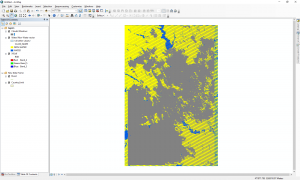
To import our ArcMap document (.mxd) in ArcGIS Pro, we have to create a new Project File. You can import the existing map on the Insert tab. To import a map document (.mxd), click Import Map, and search or browse to your file using the Import dialog box.
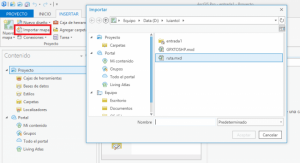
Once the import is done, you will have at least one map and one layout, even if you never made any edits in layout view in ArcMap. Each ArcMap data frame, when transitioned to ArcGIS Pro is imported as a separate map. Although only one map may open on import, all the other items, such as the layout or other data frames, are still in the project. To open all of your data frames, map folders, layouts, database etc., add them from the Catalog panel, under Maps.
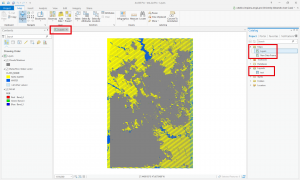
Once we finished loading all the elements, we can start working with all geoprocessing tools and toolboxes ArcGIS Pro provides. As we can see, in our case, each data frame and layout map (from ArcMap document) has been loaded in a new map/tab.
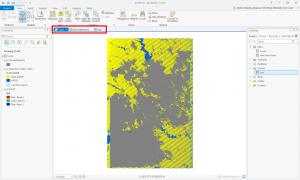
Quality training taught by professionals
RECOMMENDED COURSE

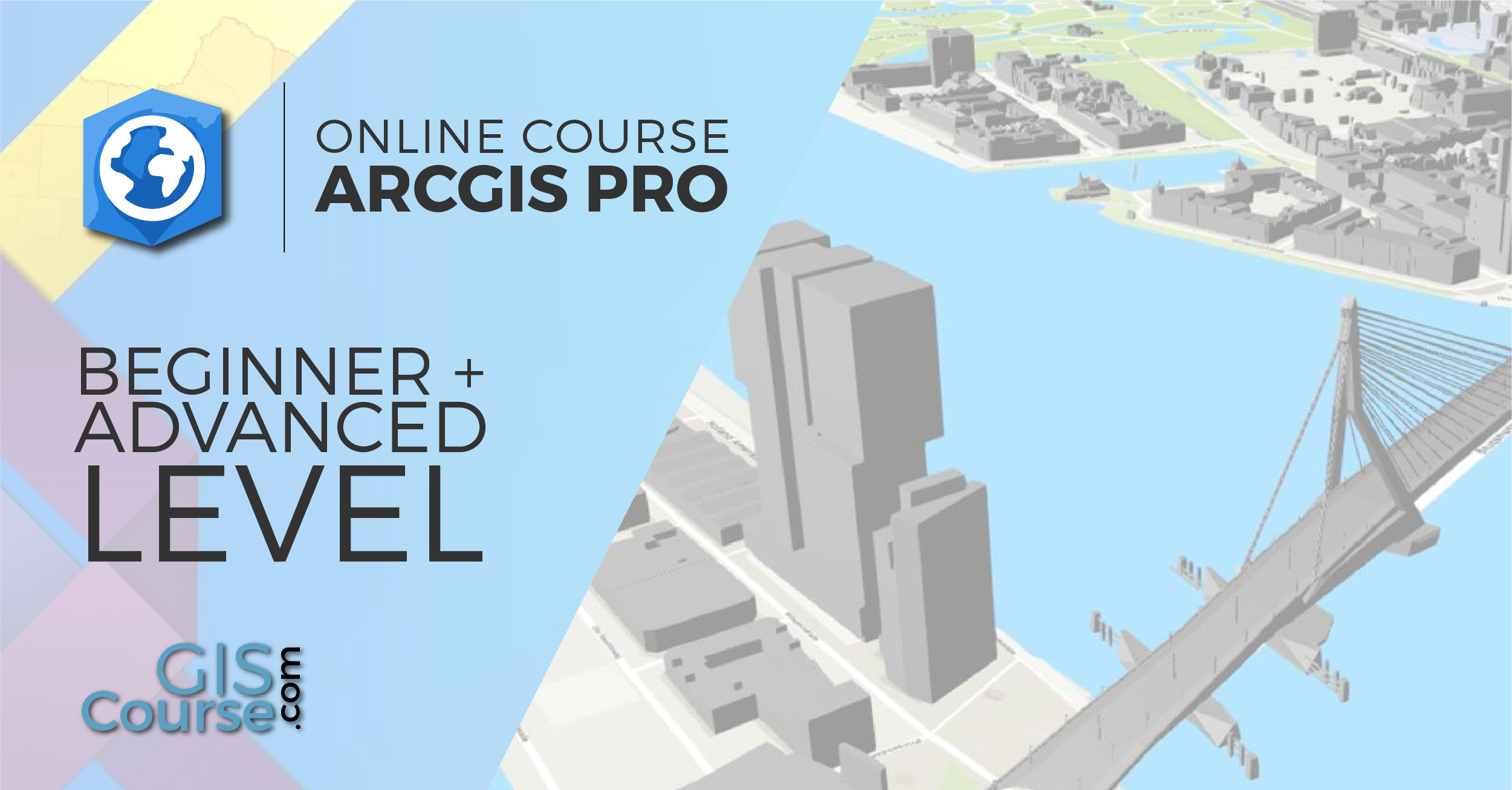





Leave A Comment