Maybe sometime you will need to edit some raster cells and change their values. Using the Serval QGIS Plugin you can do this.
You can install this plugin by going to Plugins > Manage and Install Plugins and typing Serval in the search box.
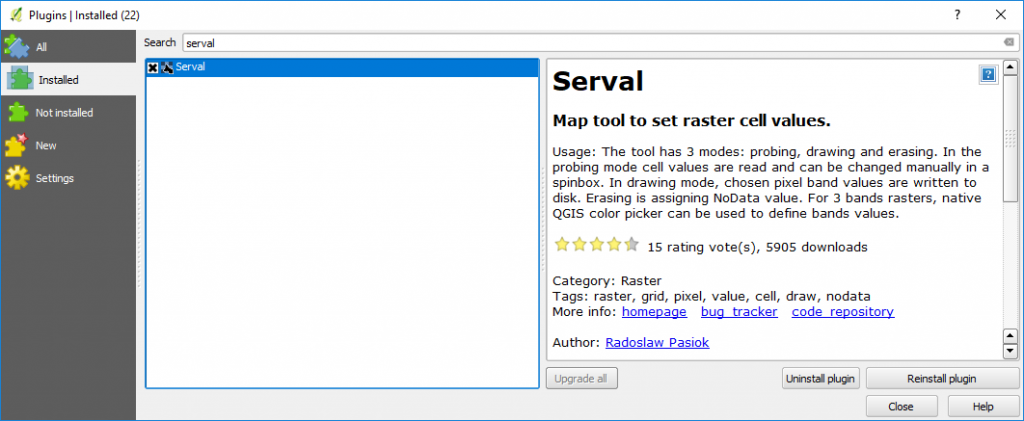
After the installation is done you can find the newly installed plugin by going to Plugins > Serval > Show Serval Plugin. The plugin toolbar will appear.
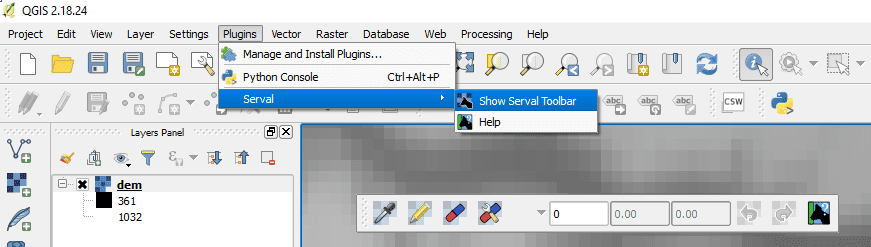
The new plugin toolbar has several buttons. Probe button, Drawing Mode and Set raster cell values to NoData.
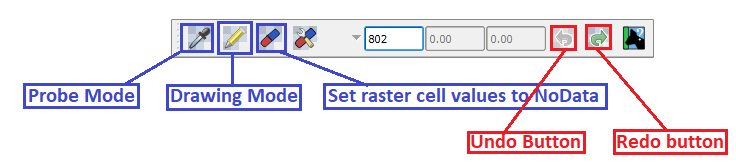 1. Probe button allows you to check the cell values in the raster. Clicking on it and then on raster cells you will get their values.
1. Probe button allows you to check the cell values in the raster. Clicking on it and then on raster cells you will get their values.
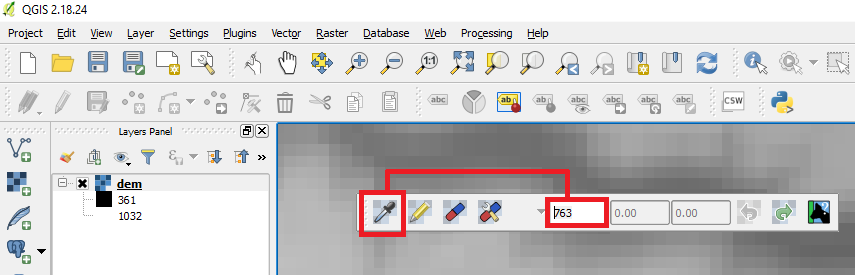
2. Drawing button activate the ability to modify the values of a raster cell. After you consulted the raster cell values using the Probe Button you can modify them by typing the value you wish in the type box.
![]()
After you type the desired value go back and click on raster the cells you want to edit and assign the new value typed.
In the image below we assigned the value of 765 m to the river bed, creating an artificial dam in the raster file.
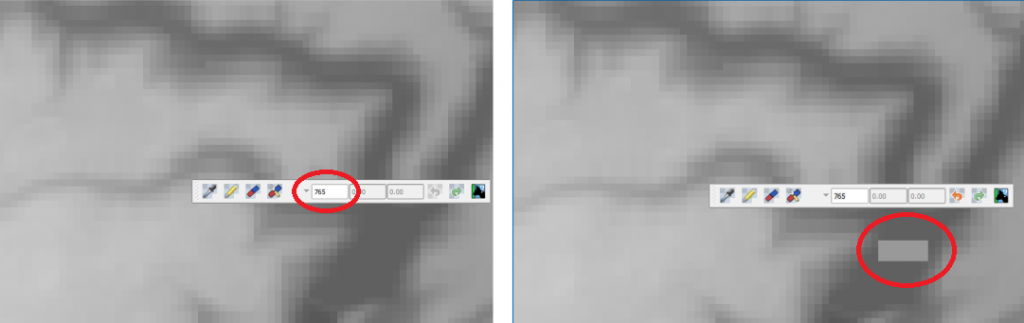
3. Clicking on the Set raster cell values to NoData button and then in the raster file will set the clicked raster cells to NoData.
Check more by accessing the next link: https://github.com/erpas/serval/wiki
Quality training taught by professionals
RECOMMENDED COURSE

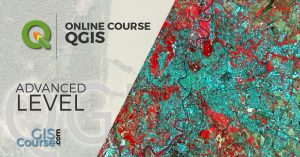





Nice plugin , if you try to incorporate editing DSM to DTM using generating breackline and the like will be full package
Hi Catalin,
A new version of the plugin is now available – you can select muliple raster cells and use QGIS expressions to modify raster cell values. See https://github.com/lutraconsulting/serval/blob/master/Serval/docs/user_manual.md for more details.
Dear Radek,
Thanks for sharing this update. Much appreciated!
Great instructions, thanks.